Use a Variance report when using the Enhanced receiving method. Enter a percentage of variance to view items falling between the Ordered and Received Quantity for a specified date range. Customize this report by selecting specific dates, locations and vendors.
| Access |
| Grant permission to User Profiles in Access User Profiles > select a User Profile > Menu Security > Reports module > Main Menu > Purchasing |
| Grant permission to the individual report > Purchasing > Receiving Variance |
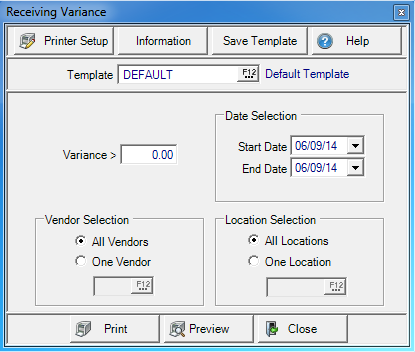
Create Your Report
Enter a Variance percentage that any Receiving Variance must be greater than.
Use the Vendor Selection section and choose All Vendors or select One Vendor and enter a Vendor ID or select F12 to search.
In Date Selection, create a date range by entering a Start Date and End Date. To create a report for one day, enter the same date in both fields.
Location Selection indicates All Locations selected by default. Select One Location and enter a Site ID or select F12 to search.
Select Preview to view the report onscreen.
Select Print to send the report directly to the default printer.
Understanding Your Report
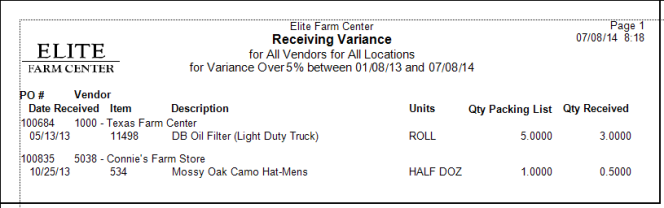
PO# displays the Purchase Order number.
Vendor provides the Vendor ID and name.
Date Received indicates the date of the receipt.
Item provides the Item ID and Description the Item description
Units displays the Purchase Unit of Measure for the Item.
Qty Packing List is the amount of item as entered during the enhanced receiving process. This field populates from the Packing List Quantity field in the final step of receiving.
Qty Received displays the quantity of the item received.